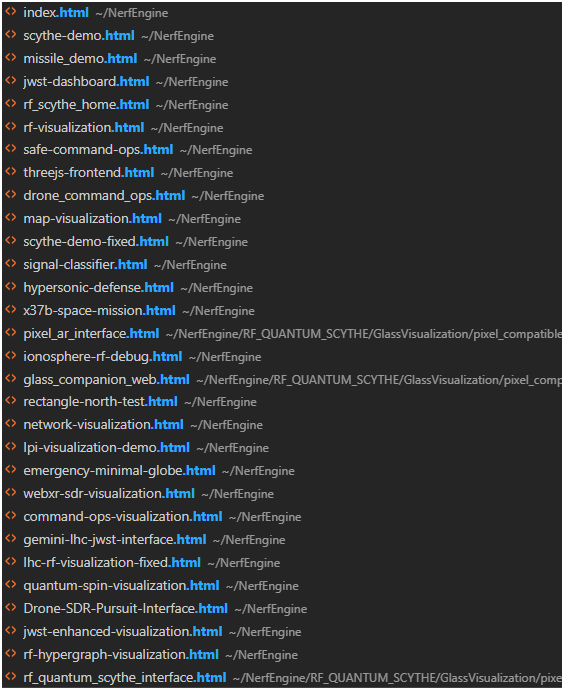To create a simple HTML interface demonstrating a spectrogram using the SignalIntelligenceCorePy.pdf, we need to focus on the signal processing capabilities and extract the necessary components to visualize a spectrogram. Here’s a step-by-step guide to creating this interface:
- Extract Signal Processing Logic: We’ll use the
SignalProcessorclass fromSignalIntelligenceCorePy.pdfto process IQ data and generate a spectrogram. - Create a Web Interface: We’ll create a simple HTML page with a canvas element to display the spectrogram.
- Integrate with JavaScript: We’ll use JavaScript to handle user interactions and update the spectrogram dynamically.

Let’s start by creating the HTML interface. We’ll use a basic setup with a canvas element to display the spectrogram.
<!DOCTYPE html>
<html lang="en">
<head>
<meta charset="UTF-8">
<meta name="viewport" content="width=device-width, initial-scale=1.0">
<title>Spectrogram Visualization</title>
<style>
body {
font-family: Arial, sans-serif;
margin: 0;
padding: 0;
display: flex;
justify-content: center;
align-items: center;
height: 100vh;
background-color: #f0f0f0;
}
#spectrogram-canvas {
border: 1px solid #000;
background-color: #fff;
}
</style>
</head>
<body>
<canvas id="spectrogram-canvas" width="800" height="400"></canvas>
<script>
// Function to draw the spectrogram on the canvas
function drawSpectrogram(spectrum) {
const canvas = document.getElementById('spectrogram-canvas');
const ctx = canvas.getContext('2d');
// Clear the canvas
ctx.clearRect(0, 0, canvas.width, canvas.height);
// Calculate the number of bins and height scale
const numBins = spectrum.length;
const binWidth = canvas.width / numBins;
const maxHeight = canvas.height;
// Draw each bin as a vertical bar
for (let i = 0; i < numBins; i++) {
const binHeight = (spectrum[i] / Math.max(...spectrum)) * maxHeight;
ctx.fillStyle = `rgb(${Math.floor(255 * (i / numBins))}, ${Math.floor(255 * (1 - i / numBins))}, 0)`;
ctx.fillRect(i * binWidth, maxHeight - binHeight, binWidth, binHeight);
}
}
// Example IQ data (replace with real data from SignalIntelligenceCorePy)
const iqData = new Float32Array(1024); // Replace with actual IQ data
// Process IQ data to get spectrum
function processIQData(iqData) {
// Simulate signal processing
const spectrum = new Float32Array(1024); // Replace with actual processing logic
// For demonstration, fill with random values
for (let i = 0; i < 1024; i++) {
spectrum[i] = Math.random() * 100;
}
return spectrum;
}
// Initialize the spectrogram
function initSpectrogram() {
const spectrum = processIQData(iqData);
drawSpectrogram(spectrum);
}
// Call initialization
initSpectrogram();
</script>
</body>
</html>This HTML template sets up a basic spectrogram visualization. The drawSpectrogram function takes a spectrum array and draws it on the canvas. The processIQData function simulates the signal processing logic, which you should replace with the actual logic from SignalIntelligenceCorePy.
To integrate with SignalIntelligenceCorePy, you’ll need to:
- Extract the signal processing logic from
SignalIntelligenceCorePy. - Modify the
processIQDatafunction to use this logic. - Ensure that the IQ data is correctly passed to the function.
Here’s how you can modify the processIQData function to use the SignalProcessor from SignalIntelligenceCorePy:
// Import SignalProcessor from SignalIntelligenceCorePy
// This is a placeholder for actual import logic
// In a real-world scenario, you would import the class and use it directly
function processIQData(iqData) {
// Create a SignalProcessor instance
const signalProcessor = new SignalProcessor({}); // Pass appropriate configuration
// Process IQ data to get features
const features = signalProcessor.process_iq_data(iqData);
// Extract spectrum from features
return features.spectrum;
}Make sure to adjust the configuration and import logic according to the actual implementation in SignalIntelligenceCorePy.
This setup provides a basic framework for visualizing a spectrogram using the signal processing capabilities from SignalIntelligenceCorePy. You can further enhance this by adding user interactions, real-time data updates, and more detailed visualizations.2 files